InDesign Tutorial: Working with Text and Paragraphs
04/12/2013 § Leave a comment
Inserting Images: ALWAYS use an image that is 300 DPI. The worst place to get an image from is the internet. Always scan in images at the correct size you want them at. CMD+D to palce an image. CMD+SHIFT+Click image corner to proportionally re-size your image.

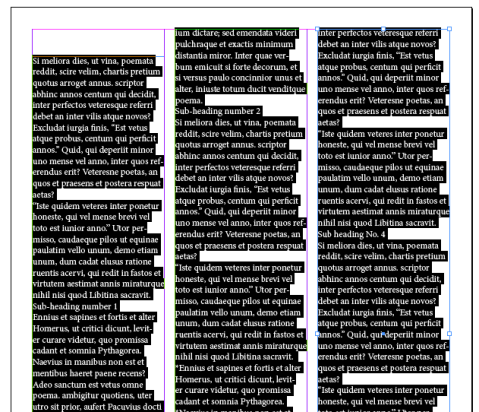

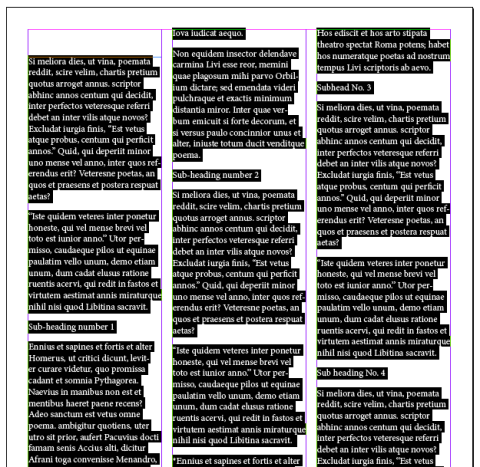



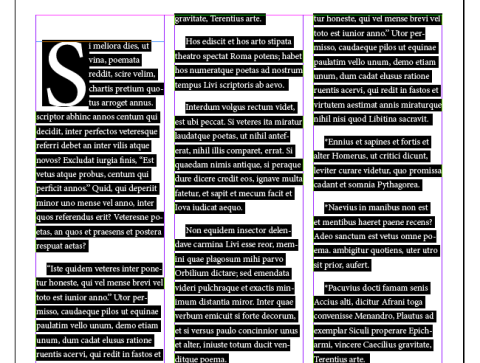
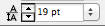


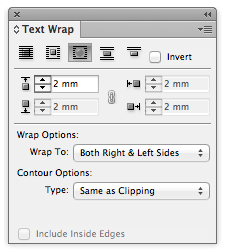
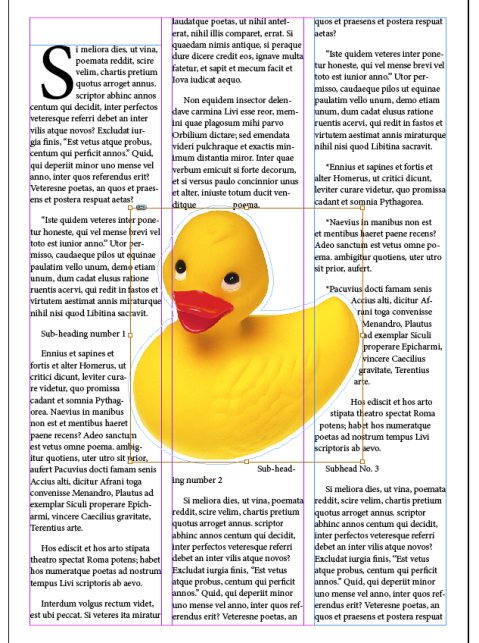
Leave a comment